How to unsubscribe from notifications
Our guide to stopping Guitar World notifications
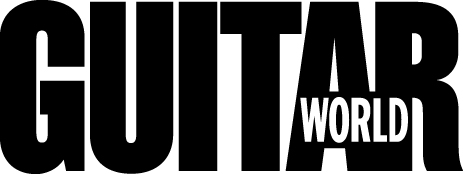
Your web browser now offer the facility to deliver notifications, in a similar way to apps - and you've most likely signed up to updates from Guitar World, by clicking that little 'allow' pop-up.
But we understand that sometimes you might not want notifications from us - maybe there have been too many, or you don't feel you need them to keep up-to-date - so we've put together a guide on how to unsubscribe from these updates.
Below, you'll find the unsubscribe process for Google Chrome, Firefox, Microsoft Edge and Safari.
How to turn off web notifications in Google Chrome
- Open Chrome
- Select 'Settings'
- Navigate to 'Privacy'
- Scroll to 'Notifications'
- Choose the websites you want notifications from
On the list of websites, you have options to 'allow' notifications; 'block', so you aren't prompted to sign up once again; or 'remove', which stops notifications, but means you may be asked to sign up again.
If you feel you may wish to resubscribe in future, choose 'remove'.
This preference is linked to your Google account, so notifications will be disabled across your devices.
To re-enable notifications, just click on the padlock next to the URL and click allow notifications.
All the latest guitar news, interviews, lessons, reviews, deals and more, direct to your inbox!
Turn off notifications in Firefox on Mac, Android or PC
To unsubscribe from notifications on Firefox: enter the following into the URL box: about:preferences#privacy.
Scroll down to 'Permissions', find 'Notifications', then click on 'Settings'. From here, you can allow or block individual websites.
For phone users, simply head to the relevant site, press the padlock, then 'Edit Site Settings' and clear notifications.
How to turn off notifications in Microsoft Edge on PC
For Edge, head over to 'Settings', then 'View Advanced Settings'.
Within this menu, point to 'Notifications', then 'Website Permissions', where you can control which sites send you notifications.
How to turn off notifications in Safari on Mac
There's a slightly different process for Safari: open up Safari Preferences in your Mac, then head to 'Websites'.
In the list to the left, you'll find an option for 'Notifications', where you can allow or deny individual websites.
Since 1980, Guitar World has brought guitarists the best in-depth interviews with great players, along with exclusive lessons, informative gear reviews and insightful columns that help guitarists grow and excel on their instrument. Whether you want to learn the techniques employed by your guitar heroes, read about their latest projects or simply need to know which guitar is the right one to buy, Guitar World is your guide.

